-
A completed petSD+ would be a good
start! - For self assembly instructions,
see here
-
PET Datassette port to barrel jack cable or
5VDC Power supply with
barrel jack connector
-
A
FAT32 formatted
SD
card or
MicroSD card with adapter
-
A PET/CBM Computer with DOS 2 or DOS 4
Value Adding
Preparing the SD Card
petSD+ is fitted with a standard SD Card
slot and can also use Micro SD Cards with a suitable
adapter, the media used should be formatted as FAT32. Whilst
FAT32 SD cards are supported on a range of operating
systems, for the purpose of these pages, it is assumed that
the user will be using Windows 7 (or later) to prepare the
SD card, and if required, populating it with PET software
and/or disk images.
Although Windows 7 includes support for
FAT32 volumes in Windows Explorer, the Explorer interface
cannot be used to format the media in some versions of
Windows 7, it is necessary to use the command line. From a
command prompt, enter "help format" to see the available options. To format the media in an SD
Card slot or attached device configured as, for example,
Drive G:, a typical command line would be :
| c:\users\username>
format g: /fs:fat32
[/q] [/v:label] |
|
where |
/fs: |
specifies the FAT32 file system |
| |
/q |
specifies a "quick" format
[optional, but preferred] |
| |
/v: |
specifies a volume label
[optional] |
| |
|
|
Notes |
It should rarely be
necessary to do a "Full" format on an SD card, a
full format can be used to check the media for
errors and has the effect of [re]writing every
sector on the card. Although it is not likely to
be a practical limitation, SD card media has a
finite limit on the number of read/write
operations that can be performed on it and
rewriting the sectors as a matter of course is
not necessary and considerably extends the time
taken to format the card.
A "Quick" format initialises the
File Allocation Table (FAT), data in the
existing sectors on the disk is not deleted, the
FAT marks the sectors as available so that they
can be overwritten as required. (Wear
levelling algorithms built into the card by
the manufacturer attempt to optimise how the
sectors are used/reused.)
[Format routines in, for example, digital
cameras typically use "Quick" formatting] |
A better option1
is probably to use the
SD
Card formatting utility provided by the
SD Association.
Although it was set up by some of the
leading SD card manufacturers, the SD Association is
independent of the manufacturers and defines its role as "to
create standards and then promote the adoption, advancement
and use of SD standards used by competing product
manufacturers that make interoperable memory cards and
devices."
Ulrich GŁttich has shared
a great way to exchange files between petSD+ and a PC
without having to swap the SD card between the two, by using
Toshiba FlashAir
cards.
See this page for more details.
PET Software and/or Disk
Images
With a FAT32 formatted SD card installed,
petSD+ behaves as if it were a blank disk, formatted under
Commodore DOS, as such, it can be used to SAVE and LOAD
programs and files written by the user under Commodore
BASIC. It can also be daisy chained with physical disk
devices on the IEEE-488 bus and used to exchange files with
other devices.
However, one of the biggest benefits of
petSD+ is its ability to facilitate easy access to the wide
range of PET/CBM and third party software available on the
internet. A Google search for "commodore pet software
download" will throw up a host of sites from where
you can download PET related software, including
For details on how to copy and manipulate
image files on a PC, see my
PET Software page
Adding a DOS Wedge
For an overview of DOS wedges and an
explanation of why you should almost certainly have one, see
my Disk Commands
page. Based on Commodore's Universal Wedge,
Nils has written
a DOS wedge that can be installed as a Terminate and Stay
Resident (TSR)
program and makes the wedge commands available in direct
mode.
The best way of adding wedge commands though,
is to integrate them with the operating system.
|
Steve Gray has created a custom version of the PET
Editor ROM that includes the code for Nils' wedge, making
the wedge commands available by default.
Nils kindly sent me
a copy of Steve's Editor ROM that I shall be using with my
petSD+.
Here you can see the modified "Welcome"
screen from my PET, showing that the DOS wedge has been
loaded automatically and also displaying the status of petSD+. |
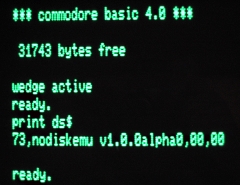 |
|
29/10/2015 : Update |
The Editor ROM solution is really a great step
forward, every petSD+ owner should have one!
To that end, I have been investigating the
possibility of being able to create one and
supplying it as an option for petSD+ purchasers.
Read the latest developments on
this page. |
Commodore BASIC 4 has a number of reserved
variable names, including "DS" and "DS$",
these variables are automatically populated with the current
status of the disk drive command channel and returns the
status as a number (in DS) and a string (in
DS$).
In the screenshot above, a "print ds$"
command has been entered immediately after powering on the
computer, at this point, or after a reset, the DOS revision
number is returned
| |
Field |
| Device |
Error Code |
DOS Version |
Track # |
Sector # |
| Typical PET Drive |
731 |
73,cbm dos
v2.7,00,00 |
00 |
00 |
| petSD+ |
731 |
73,nodiskemu
v1.0.0.alpha0,00,00 |
00 |
00 |
| Notes |
|
1 |
Code 73 is common to all drive
models and indicates that the drive has been
reset to the power on state |
<
Previous
Page
Goto Next
Page > petSD+
User Interface
References :
1.
Tynemouth
Software Blog -
petMicroSD User Guide
2.
SD Card
Association -
SD
Card Formatter