|
|
- With the RPi connected to the internet,
install the additional libraries required :
- sudo apt-get install libncurses5-dev
libX11-dev portaudio19-dev
- (This will fetch the required install
packages from the internet and install them)
|
- Choose a folder on the RPi where you want to
create the subfolders required to build the
application
- a convenient location is the pi
username's "home" directory, /home/pi
, on the RPi
|
- Create the following subfolders below the
chosen top level folder on the RPi (e.g. below
the /home/pi folder)
- ./dirt
- ./th
- ./mtx
- ./mtx/memu
- ./mtx/memu_pi
|
- The MEMU-Pi source package
contains only the files required to build the
MEMU executable, it needs DIRT (a library of
Directory Traversal code) and TH (a library of
Terminal Handling code) from Andy's site - these
libraries are required by MEMU.
- Extract
http://www.nyangau.org/dirt/dirt.zip
into the dirt folder created
above
- Compile the DIRT library using
- "cd dirt"
- "cp unix/* ."
(note the space character between"*" and
".")
- "make"
- Extract
http://www.nyangau.org/th/th.zip into
the th folder created above
- Compile the TH library using
- "cd ../th"
- "cp unix/* ."
(note the space character between"*" and
".")
- "make"
|
- MEMU-Pi is built on top
of the standard MEMU source code. Obtain the
MEMU source package from the
MEMU download page on Andy's site and
extract the files into the ./mtx/memu
folder created above
|
- Extract the MEMU-Pi source package
into the ./mtx/memu_pi folder
created above, change to the ./mtx/memu_pi
folder and choose which MEMU version(s) that
you want to build
- "make memu"
Will compile MEMU for
X-Window, including the configuration file
patches. The executable is named memu.
Will compile MEMU for Linux Framebuffer,
again including the configuration file patches.
This executable is named memu-fb.
Will compile the MEMU-Pi
executable, named memu-pi. (This, of
course, has to be done on an RPi.)
- "make"
Will compile all three versions.
|
- The required MEMU version can now be started
manually, by logging into the ./mtx/memu_pi
folder and running the appropriate executable.
|
|
Creating a Bootable Raspbian SD
Card for Raspberry Pi |
| The
Raspberry Pi downloads page provides
instructions for how to create the Raspbian SD
Card image, but a brief summary is included below :- |
- Download the latest Raspbian “wheezy” "hard
float" version :
YYYY-MM-DD-wheezy-raspbian.zip
|
- Unzip the file to a temporary directory to
expand the image file :
YYYY-MM-DD-wheezy-raspbian.img
|
- The image file must be written to the SD
Card using an image writing utility such as
Win32DiskImager
- This will create a small FAT partition
containing the Raspbian boot files
|
- Insert the SD Card into the Raspberry Pi and
power it on
- If the image file has been successfully
written, the RPi should boot and display the
Raspi Config Menu
|
|
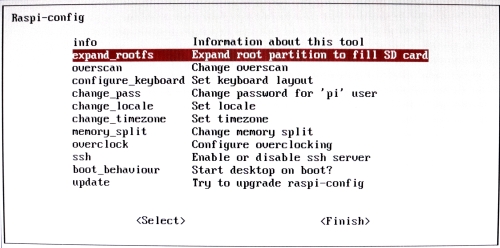 |
- Various configuration options for the RPi
can be set here, but at this point, it is only
worth using the second one to expand the Linux
partition to fill the SD Card to ensure that you
have enough space to install and configure MEMU-Pi.
- If you plan on creating a self-booting
version of MEMU-Pi, a new file system, will
be written later
|
- Other options that may be of interest are :
- overclock - it is pretty safe to change
the frequency of the CPU from 700MHz to 800Mhz
- (For a brief discussion of
over-clocking and over-volting, see the
main
Raspberry Pi page)
- memory split - change the GPU/CPU memory
split, the default is 64MB to the GPU, this
is fine
- ssh - enable/disable the ssh server,
required for remote login to the RPi
|
- After making the necessary changes, the RPi
will reboot with the revised configuration and
display the "login:" prompt. The default
username is "pi" and the
default password is "raspberry". Once you
log on, the default working directory is
/home/pi
|
|
|
|
Building MEMU-Pi On The
Standard Raspbian RPi Image |
- With the RPi connected to the internet,
install the additional libraries required :
- sudo apt-get install libncurses5-dev
libX11-dev portaudio19-dev
- (This will fetch the required install
packages from the internet and install them)
|
- Choose a folder on the RPi where you want to
create the subfolders required to build the
application
- a convenient location is the pi
username's "home" directory, ~/pi
, on the RPi
|
- Create the following subfolders below the
chosen top level folder on the RPi (e.g. below
the ~/pi folder)
- ./dirt
- ./th
- ./mtx
- ./mtx/memu
- ./mtx/memu_pi
|
|
|
- If you do not already know the IP address
for the RPi, from the command line, enter:
- ip addr - this will
display the IP address for eth0, the
ethernet adapter on the RPi
|
- Open up a SCP session between the PC and the
RPi
|
- Extract
http://www.nyangau.org/dirt/dirt.zip
into a temporary folder on the PC, then use
WinSCP to copy the full directory tree to the
/pi/dirt folder on the RPi
- On the RPi, change to the /pi/dirt
folder and compile the source files
- "cd ~/dirt"
- "cp unix/* ."
(note the space character between"*" and
".")
- "make"
(should create the file dirt.a)
|
- Extract
http://www.nyangau.org/th/th.zip
into a temporary folder on the PC, then use
WinSCP to copy the full directory tree to the
/pi/th folder on the RPi
- On the RPi, change to the /pi/th
folder and compile the source files
- "cd ~/th"
- "cp unix/* ."
(note the space character between"*" and
".")
- "make"
(should create the file th.a)
|
- Obtain the MEMU source package from the
MEMU download page on Andy's site and
extract the files into a temporary folder on the
PC, then use WinSCP to copy the full directory
tree to the /pi/mtx/memu folder
on the RPi
- (There is no need to make the default
MEMU application at this point)
|
- Extract the MEMU-Pi source
files into a temporary folder on the PC, then
use WinSCP to copy the full directory tree to
the /pi/mtx/memu_pi folder on
the RPi
- On the RPi, change to the
/pi/mtx/memu_pi folder and make
MEMU-Pi
|
- If there are no errors, the MEMU-Pi
executable will have been built
- "dir memu-pi" should confirm the
presence of the executable
|
|
|
|
Building the Auto-Start MEMU-Pi SD
Card |
|
The required structure of the FAT formatted SD card
is shown here :- |
|
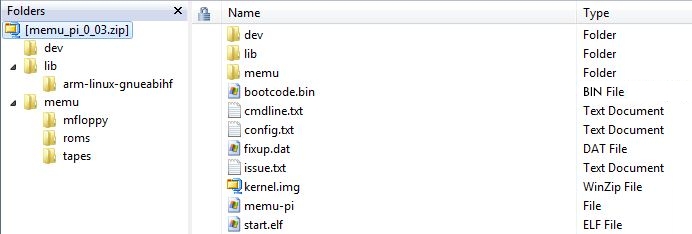 |
| The boot process for the RPi is
described more fully on the
main RPi page, but in
brief, for MEMU-Pi, the FAT root
directory contains a number of files that are
required for the
RPi to boot, as well as the
supporting files
for MEMU-Pi :-
|
| Folder |
Contents |
Description |
| (root) |
bootcode.bin |
Loads and starts the
GPU |
| |
start.elf |
GPU Firmware |
| |
kernal.img |
Raspian Linux kernel [- up to
V0.03, this is the standard kernel.img] |
| |
fixup.dat |
Configures the RAM
partitions between the GPU and ARM CPU |
| |
issue.txt |
Kernel version [- for information
only] |
| |
config.txt |
RPi tuning parameters for CPU speed,
graphics configuration etc. |
| |
cmdline.txt |
Starts MEMU-Pi, rather than
the usual Linux start-up, entries :-
-
root=/dev/mmcblk0p1 [- Set the root
file system to the FAT partition]
-
rootfstype=vfat [- File system
type is FAT]
-
init=/memu/memu-pi [- Load MEMU-Pi
instead of the default]
|
| \lib |
".so"
files |
Linux Library Files |
| \memu |
memu-pi.* |
MEMU-Pi
executable and configuration files |
| \memu\mfloppy |
*.mfloppy |
Disk Images (distributed
with MEMU) |
| \memu\roms |
*.rom |
ROM images (distributed with
MEMU) |
| \memu\tapes |
*.mtx |
Tape Images (distributed
with MEMU) |
|
| |
| The best way to
create an auto-booting SD card is to copy the
compiled MEMU-Pi application and supporting files,
such as tape and disk images, from the RPi SD card onto a PC
and combine them with a minimal version of the
Raspbian distro before writing them back to a new SD
card. |
- Create a working folder on the PC in which
to build the SD card contents and create the
directory structure shown in the above graphic,
including the empty "dev"
directory
- Using WinSCP :-
|
- Copy the following files from the
/boot directory on the RPi to the root
of your working folder :-
- bootcode.bin
- start.elf
- kernal.img
- fixup.dat
- issue.txt
(- optional)
- config.txt
- cmdline.txt
|
| Source - RPi |
Destination - PC |
| /lib/ld-linux-armhf.so.3 |
\lib\d-linux-armhf.so.3 |
| |
|
| /lib/arm-linux-gnueabihf/libc.so.6 |
\lib\arm-linux-gnueabihf\libc.so.6 |
| /lib/arm-linux-gnueabihf/libdl.do.2 |
\lib\arm-linux-gnueabihf\libdl.so.2 |
| /lib/arm-linux-gnueabihf/libgcc_s.so.1 |
\lib\arm-linux-gnueabihf\libgcc_s.so.1 |
| /lib/arm-linux-gnueabihf/libm.so.6 |
\lib\arm-linux-gnueabihf\libm.so.6 |
| /lib/arm-linux-gnueabihf/libpthread.so.0 |
\lib\arm-linux-gnueabihf\libpthread.so.0 |
| /lib/arm-linux-gnueabihf/librt.so.1 |
\lib\arm-linux-gnueabihf\librt.so.1 |
| |
|
| /usr/lib/arm-linux-gnueabihf/libasound.so.2 |
\lib\arm-linux-gnueabihf\libasound.so.2 |
| /usr/lib/arm-linux-gnueabihf/libcofi_rpi.so |
\lib\arm-linux-gnueabihf\libcofi_rpi.so |
| /usr/lib/arm-linux-gnueabihf/libjack.so.0 |
\lib\arm-linux-gnueabihf\libjack.so.0 |
| /usr/lib/arm-linux-gnueabihf/libportaudio.so.2 |
\lib\arm-linux-gnueabihf\libportaudio.so.2 |
|
- Copy the MEMU support files from the sources
to the destinations below :-
| Source - RPi |
Destination - PC |
| /home/pi/mtx/memu/mfloppy/*.mfloppy |
\memu\mfloppy |
| /home/pi/mtx/memu/mroms/*.* |
\memu\roms |
| /home/pi/mtx/memu/tapes/*.* |
\memu\tapes |
|
- Copy the MEMU-PI executable from
/home/pi/mtx/memu_pi/memu-pi to \memu\memu-pi
|
- Edit the cmdline.txt file in the root
directory of your working folder
- replace the entry "root=/dev/mmcblk0p2"
with "root=/dev/mmcblk0p1"
- replace the entry "rootfstype=ext4"
with "rootfstype=vfat"
- add the entry "init=/memu/memu-pi"
|
-
When MEMU-Pi
starts, it looks for a file named
memu-pi.cfg which should contain the
"command line" options that would normally be
used to start MEMU. If the configuration file is
not found, the effect is the same as starting
MEMU with no options specified, i.e., the
program will halt. In this case, the RPi will
also halt as it has nothing else to do after
running MEMU-Pi In
the MEMU directory, create a memi-pi.cfg
file containing the following entries :-
-
-mem-blocks 36
-
-rom4 "/memu/roms/boot-type07.rom"
-
-rom5 "/memu/roms/sdx-type07.rom"
-
-kbd-remap
-
-kbd-country 0
-
-vid-win
-
-vid-win-big
-
-mon-win
-
-mon-win-big
-
-mon-ignore-init
-
-disk-dir "/memu/mfloppy"
-
-sdx-mfloppy "/memu/mfloppy/andy_sys.mfloppy"
-
-tape-dir "/memu/tapes"
-
-rom-enable 0x33
|
- Once all of the files have been assembled,
copy the directory structure and all files from
your working folder to a blank, FAT32 formatted
SD card.
|
|
Creation of the
Auto-Start MEMU-Pi SD
Card is now complete |
| |
|
|